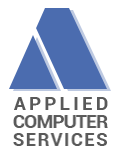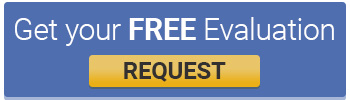Technical Help
Technical Help
Video Issues
Automation errors, blank video screens and inconsistent playback is usually a memory, setting, codec or service pack related issue..
Check Settings
Ensure your have XP Service Pack 2 installed. Run a Hardware Setting Adjustment Test. Right click on Desktop and get Display Properties Menu – Select Settings – then select advanced – then select trouble shoot. NOTE THE CURRENT SETTING AS YOU MAY NEED IT TO RESET. Move the Hardware Acceleration Slider all the way to the left (the message will be Disable all cursor and advanced accelerations etc.). Click Apply. Test the new setting with the program. If it does NOT make any difference you may wish to reset this option to the previous setting.
Install the QuickTime player. You can download it from:
http://dc232.4shared.com/download/311834608/a9720c95/QuickTimeInstaller.exe?tsid=20100610-073928-66a8fd44
Check your version of Windows Media Player. Start Media Player and click Help / About Windows Media Player. If you do not have at least Version 9 please update to the latest Media Player.
Codec Controls
If your videos appear to play but no picture being displayed or video at the wrong speed, freezing etc. there is usually a memory, hardware setting, media player or Codec related issues. A Codec is the instructions used to play a video file on a computer. Due to the proliferation of video downloads many codecs arrive on a users machine without the user being aware of what is happening behind the scenes. There are many flavors of Codec for any video file format – avi, MPG, MPEG etc and they differences can cause display problems
Action
Load the XP Codec Service Pack 2.0.5 ( https://www.acsco.com/seminartrainingrecordings.htm)
Scroll down to the section marked “Video Codec Updates”. Point at the first file – XP Codec Pack 2.0.5.zip. Click the right mouse button and select the option Save Target As.
Save the file to your PC (We recommend saving it into the C:\TimerPalm). Unzip the file and run the program and then restart the Video Timer Pro.
Unicode Error
If you are on the maintenance program and are entitled to download the latest version please send an email to tech@acsco.com requesting the download details.
If you are not on the maintenance program:
1. Go to the C:\TimerPalm and locate the file TPFileCab.exe – rename this file to TPFilecab1.exe. (This is the file causing the Unicode error message)
2. Download TPFILECAB.ZIP and unzip the contents (TPFilecab.exx) into the C:\TimerPalm folder.
(Note – the .exx extension is to help us get through firewalls to block .exe files.)
3. Go to the C:\TimerPalm and locate the file TPFileCab.exx – rename this file to TPFilecab.exe.
The program will now work as expected without the Unicode message.
Running on Vista / Windows 7
Turn off the Access Control Feature
To install Timer Pro Professional on a Windows Vista or Windows 7 operating system, you must turn off the User Access Control feature. Please download the Instruction Document for full details.
Clients Who are Using a PDA
Do not install Active Sync from the disk that comes with the PDA. These operating systems do not use Active Sync and if loaded an incompatible version of MS Outlook will be installed that will cause Outlook to malfunction.
If you are using Timer Pro Professional with a PDA you must install Windows Mobile Device Center from Microsoft. Here is the link to download it:
http://www.microsoft.com/windowsmobile/devicecenter.mspx
Once done, you will be able to communicate between the PDA and PC.
Windows 7 64 Bit Support
We are aware that many clients are upgrading from XP to Windows 7. Timer Pro will run on Windows 7 both 32 and 64 bit configurations.
By default, Microsoft Office 2010 installs the 32-bit version of Office 2010 even if your computer is running 64-bit editions of Windows.
See here for more details:
http://office.microsoft.com/en-us/word-help/choose-the-32-bit-or-64-bit-version-of-office-HA010369476.aspx
As background, Microsoft Office 2010 for Window 7 offers the option of support for 32 bit or 64 bit operation. Basically 32 bit computing has been around for many years and is a stable environment – XP is a 32 bit operating system. 64 bit computing is certainly the future but it may take some time to stabilize the environment. Please see the following article that summarizes the current situation:
http://www.pcworld.com/article/197415/beware_of_office_2010s_64bit_shortcomings.html
Here is a synopsis on its impact on Timer Pro:
Office 2010 64-bit has all of the hallmarks of a traditional Microsoft “version 2.0” product — it works, but not like it should, and it doesn’t play well with others. Wise folks will wait until version 3.
Given our current evaluation we have to agree with this assessment.
While many issues are raised in the 64 bit version of Office that you may wish to consider, in Timer Pro the main areas of impact that we have identified so far is that the 64 bit version of Excel 2010 handles macros differently than previous versions. Our tests also indicate that the macros also work inconsistently compared to the 32 bit version of Excel.
In addition Microsoft has provided no support for Pocket PC operating system other than Windows Mobile in the 64 bit version of the operating system. The support for Pocket PC is available in the 32 bit version.
We estimate that the lack of ability to support older Pocket PC operating systems would directly impact over 400 of our registered users.
We have limited development resources and have outlined above the plans that we believe will add significant add value to all clients use of Timer Pro.
Given the issues reported in the 64 bit version of Office 2010 in Excel Macro handling area and the complete lack of support for older PDA devices:
AT THIS TIME WE ARE NOT PLANNING ON PUTTING THE DEVELOPMENT RESOURCES INTO MAKING TIMER PRO COMPATIBLE WITH THE CURRENT OFFICE 2010, 64 BIT BUILD.
WE RECOMMEND RUNNING TIMER PRO ON OFFICE 2010 32 BIT.
There can be little doubt that Microsoft is aware of these issues and will address them as future version updates. We will of course review these updates and revisit our support plans at that time.